How Can We Help?
Table of Contents
OCI Integration Guide – FenixDFA
Overview
This document outlines the integration process with Oracle Cloud Infrastructure (OCI), detailing the necessary configuration steps and required information to ensure a successful integration.
Prerequisites
- Before proceeding, ensure the following requirements are met:
- An active Oracle Cloud Infrastructure (OCI) account
- Administrative access to the OCI Console
- Appropriate Identity and Access Management (IAM) permissions
Configuration Process
1. OCI Account Configuration
- Access the OCI Console and verify that you have the required permissions.
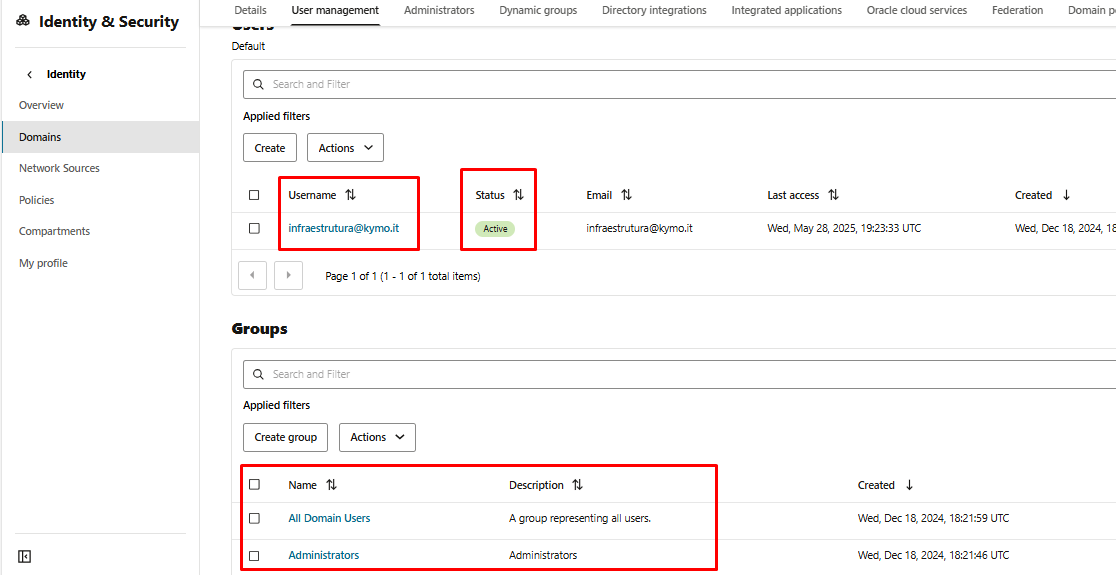
- Identify the tenancy where the resources will be accessed.
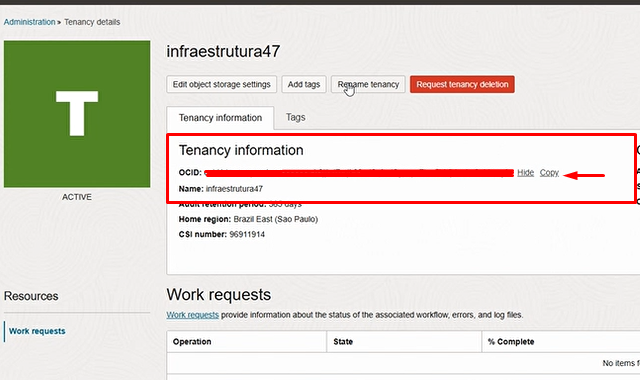
- Confirm that you have access to the region where the resources are located.
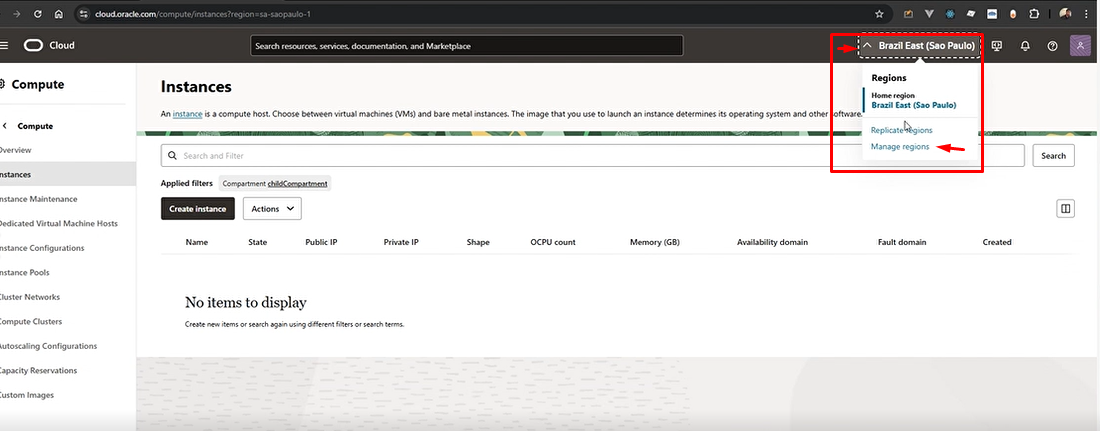
2. Credentials Setup
For authentication with OCI:
- Ensure that the user has the necessary permissions.
- Generate an API key pair for the user.
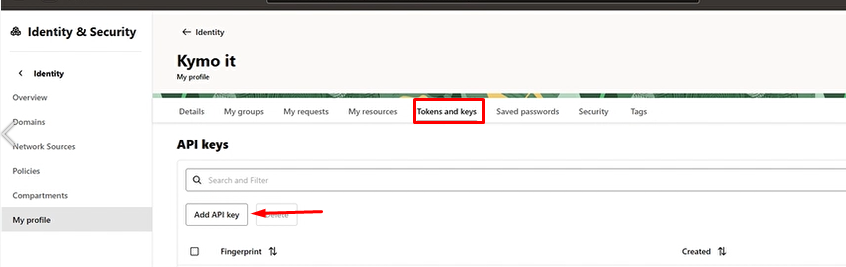
- Note the fingerprint of the public key. (Include all content that is inside the downloaded file)
- Store the private key in a secure location.
3. Importer Configuration
To configure the FenixDFA OCI Importer, provide the following information:
Configuration Parameters
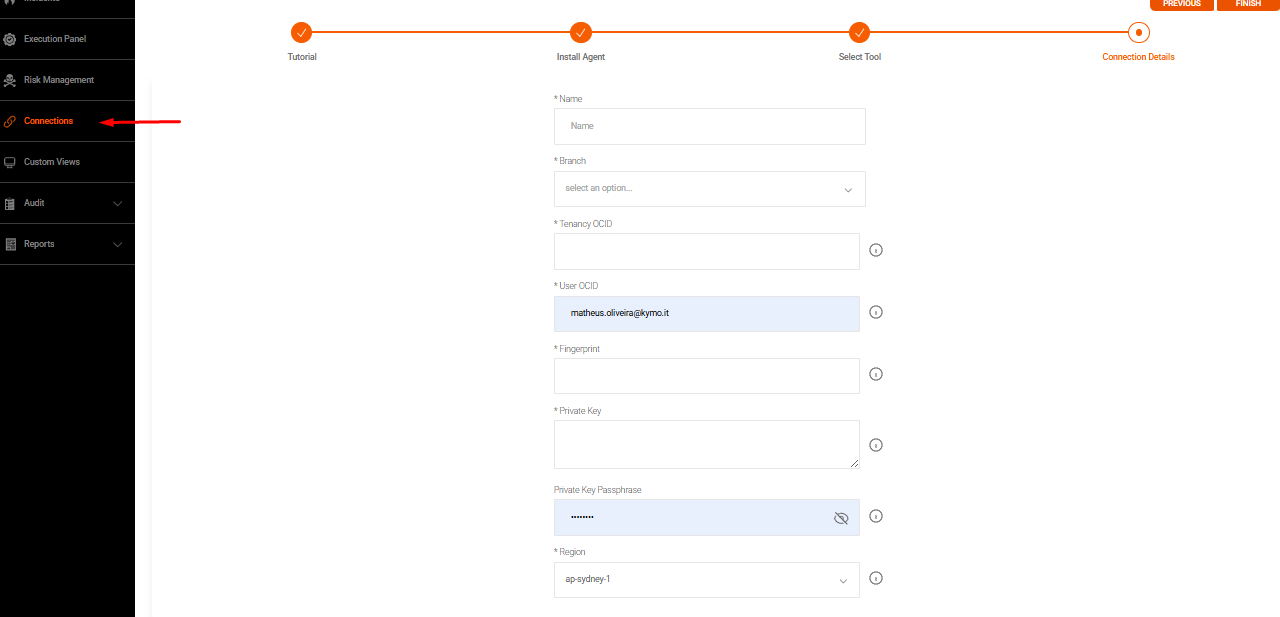
tenancy_ocid // Tenancy OCID (e.g., ocid1.tenancy.oc1...)
user_ocid // User OCID (e.g., ocid1.user.oc1...)
fingerprint // API key fingerprint (e.g., bd:e8:44:50...)
private_key // Private key content (starting with -----BEGIN PRIVATE KEY-----)
private_key_passphrase // Private key passphrase (leave blank if none)
region // OCI Region (e.g., sa-saopaulo-1)Security Guidelines
- Never share your private keys.
- Store all credentials securely.
- Use environment variables or password vaults to manage credentials.
- If a key is exposed, immediately revoke it and generate a new one.
Troubleshooting
Common Issues
- Authentication Error
- Ensure the user OCID is correct.
- Verify that the fingerprint matches the associated private key.
- Make sure the private key is in the correct format.
- Permission Error
- Check the IAM policies assigned to the user.
- Confirm that the user has access to the required resources.
- Region Error
- Verify that the specified region is accurate.
- Ensure that the resources are available in the indicated region.
Technical Support
If issues persist:
- Refer to the official Oracle Cloud Infrastructure documentation.
- Review system logs for more details.
- Contact technical support, providing relevant logs and error messages.