Connection Errors
There are many reasons why importing data from the Backup Server to FenixDFA may fail. When these errors occur, alert emails will be sent to the responsible team.
The entire process of checking these errors necessarily involves connections.
The first place to view them is the web panel, in the connections tab.
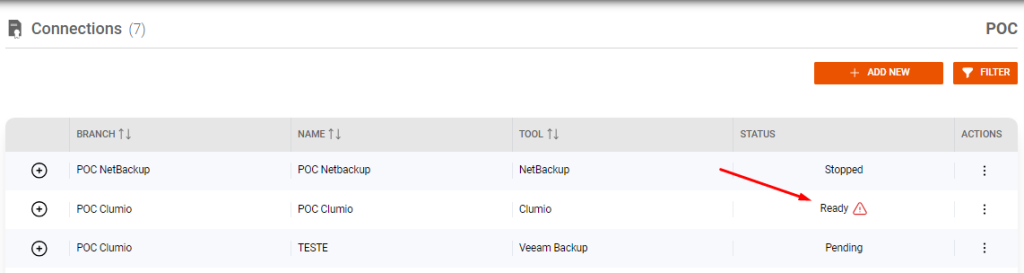
In actions, click “Collected Hystory”

Select the Error Session
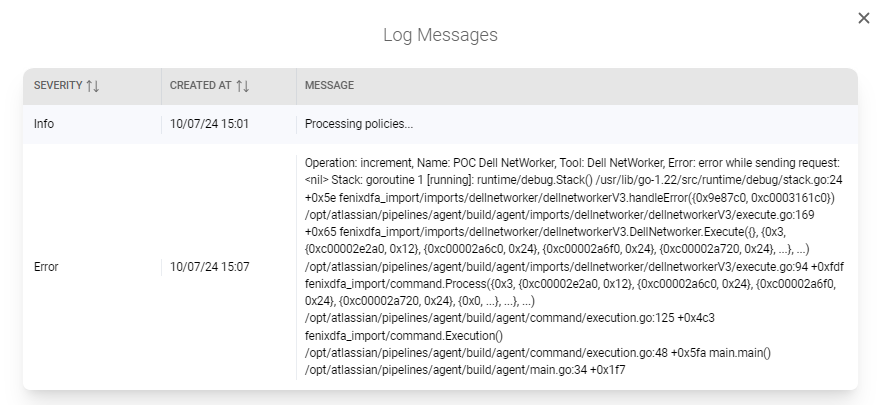
The collection log shows the stage at which the error occurred, whether it was in some phase of data collection, as shown in the image above, or whether it was when sending the information to FenixDFA, as in the image below.
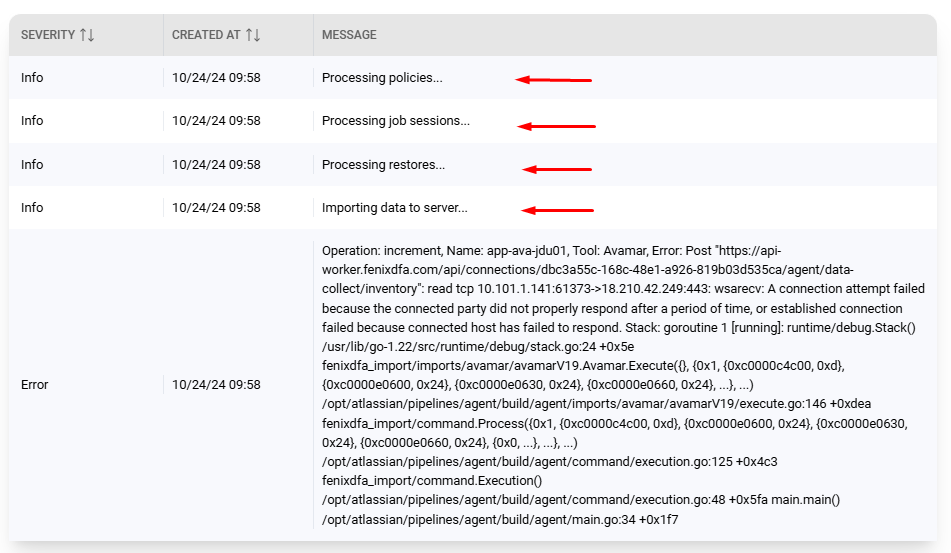
Local Logs
In addition to the logs available in the web interface, the collection client generates files locally on the server where it was installed.
C:\Program Files (x86)\FenixDFA\storage\logs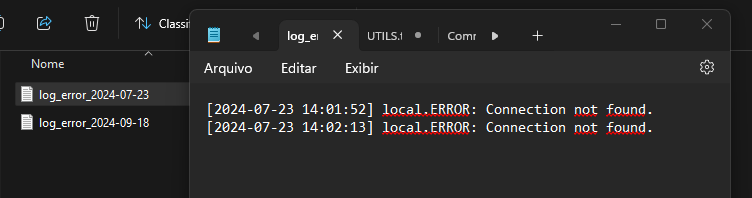
Test Connection
If any incorrect credentials or addresses are detected, the connection can be re-established and manually tested outside the standard collection interval.
Open the FenixDFA agent on the installed server as an administrator.
Choose the “Edit Connections”, select the desired option and then “Sync parms”.
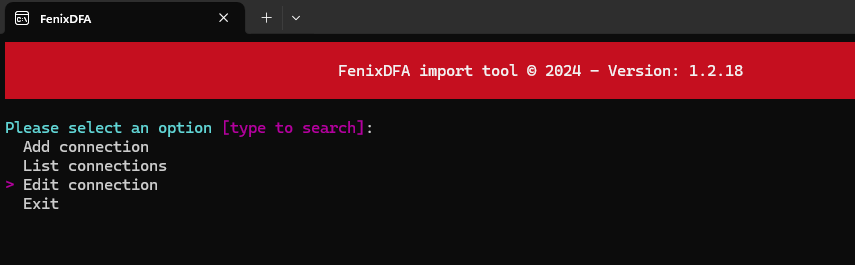
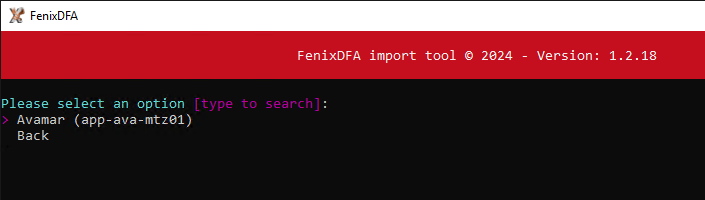
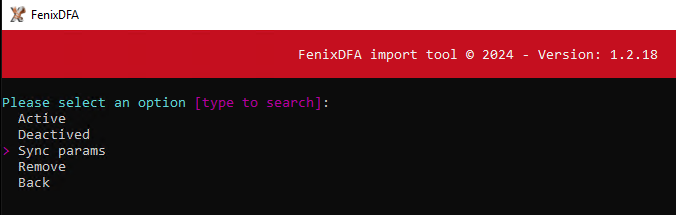
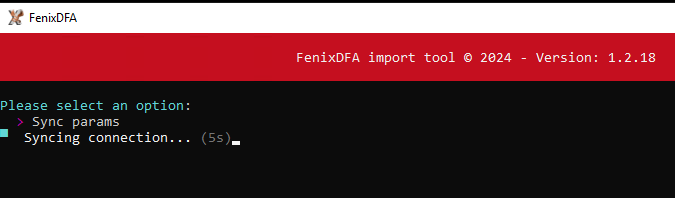
After a successful synchronization, the application returns to the home screen.
You can go back to analyzing the logs, both locally and in the console, for more information.