This guide will help you create a user in NetWorker, with the necessary permissions to collect data via API.
Step 1: Create a Group and User in the NetWorker Management Console
Open the management console and go to the User Groups section. Create a group with the name you prefer.
After that, create a new user associated with this group. This user will be used by the FenixDFA agent to access the NetWorker API. Remember to check the option that the user’s password does not expire.
Step 2: Create a User Group in EMC Networker
Go to the Server tab, and then navigate to User Groups.
Create a new group with the following settings:
- In the External Roles section, place the group created in the Management Console previously.
- And in the Privileges, make sure to check the “View Application Settings” and “Monitor NetWorker” options.
Alternatively, You can Configure These Items Using the NetWorker Web UI
This web interface uses HTML5, Apache Tomcat, REST API, and the Spring Framework to provide a superior user-experience through intuitive workflows and increased responsiveness. The NWUI can be installed on Linux or Microsoft Windows operating systems, either directly on the NetWorker server or on a host which is not the NetWorker server. NWUI was initially introduced in NetWorker 18.1.x; depending on the NetWorker version installed some features/functionality may not exist. For additional information, see the NetWorker version-specific Administration Guides, available through: https://www.dell.com/support/home/en-us/product-support/product/networker/docs
Step 1: Create a Group and User on Authentication Server
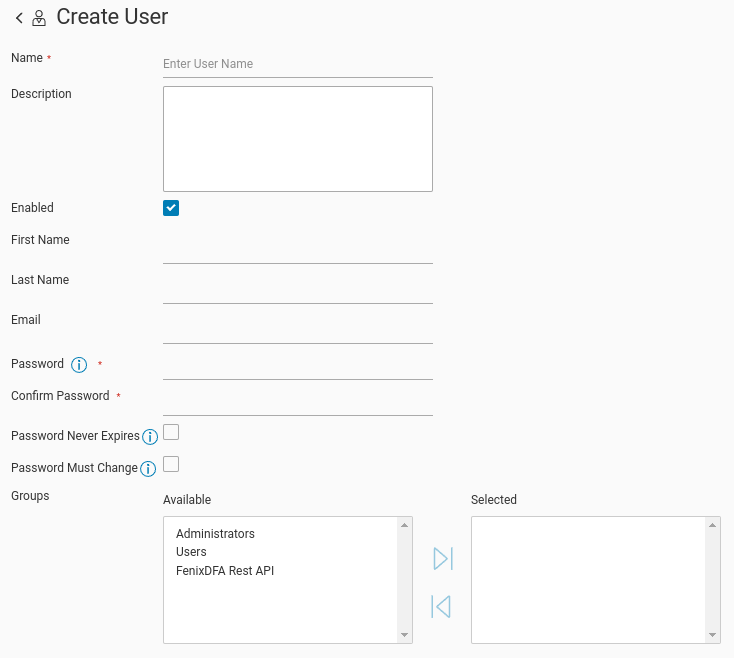
- Go to the Authentication Server, then to the Groups tab and create a new group.
- After that, go to the Users tab and create a new user, linked to the new group.
NOTE: Remember to check the box so that the password does not expire.
Step 2: Create a User Group on Server
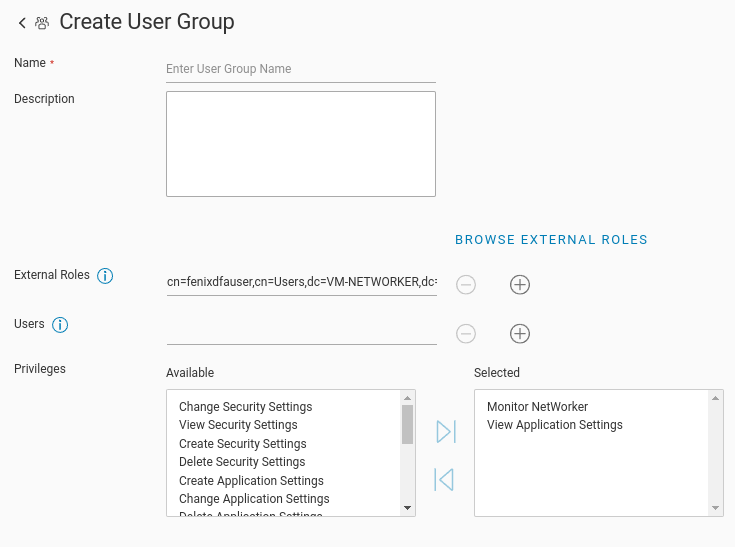
Go to the Server tab, and then navigate to User Groups.
Create a new group with the following settings:
- In the External Roles section, place the new group created in the Authentication Server previously. (You can use the search button to select the group.)
- And in the Privileges, make sure to check the “View Application Settings” and “Monitor NetWorker” options.
Final Considerations
Once the steps have been followed, the user created in the Management Console has access to the EMC NetWorker API and can now collect data.
Save this user’s access credentials to configure the FenixDFA agent on our panel later.