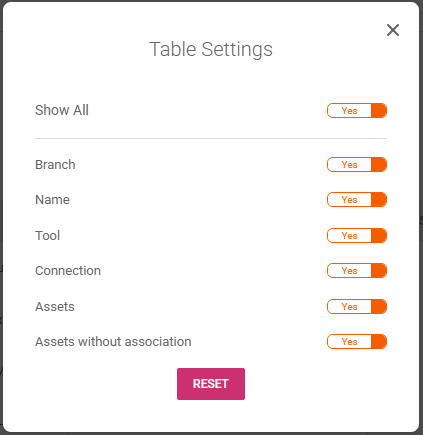Audit – Policies
Browsing in Audit, then in Policies, we have the list of all policies detected by Fenix DFA:
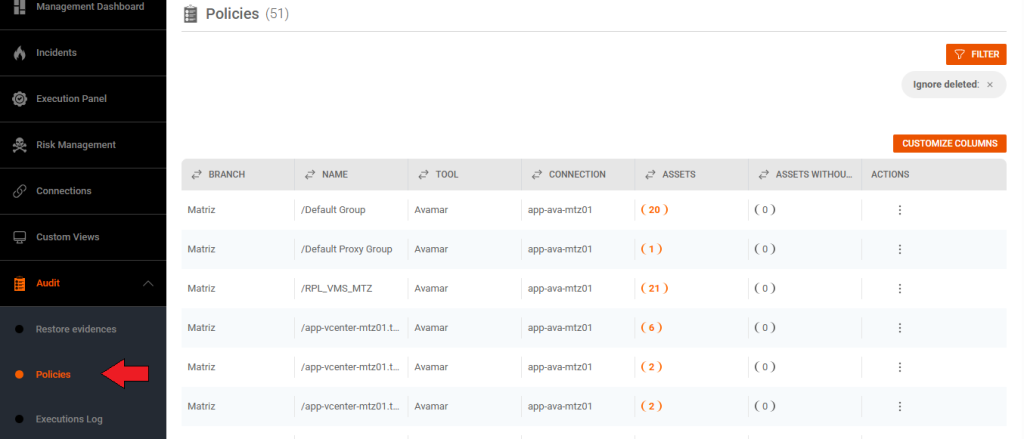
We can filter and select the desired policy:
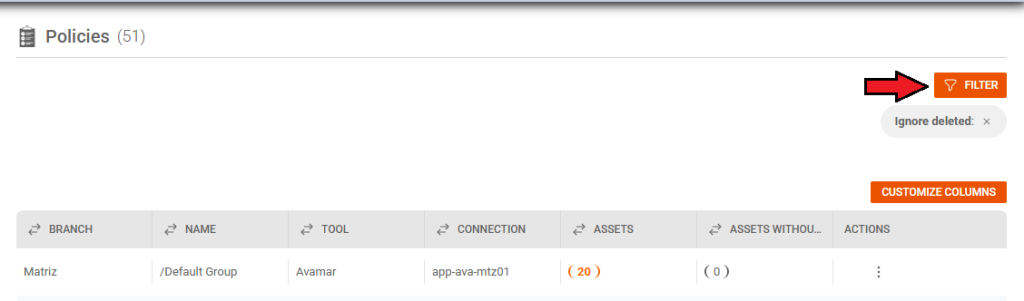
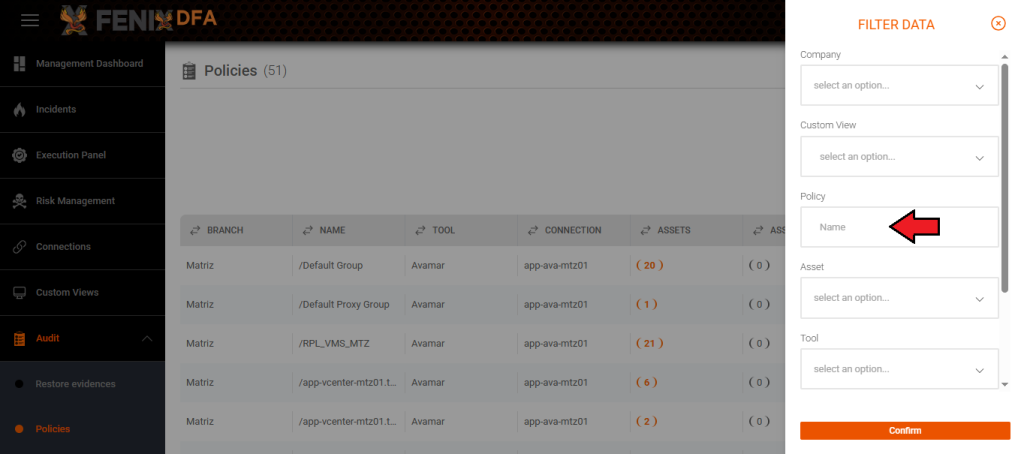
In the Assets column, we can check which Assets are assigned to each Policy:
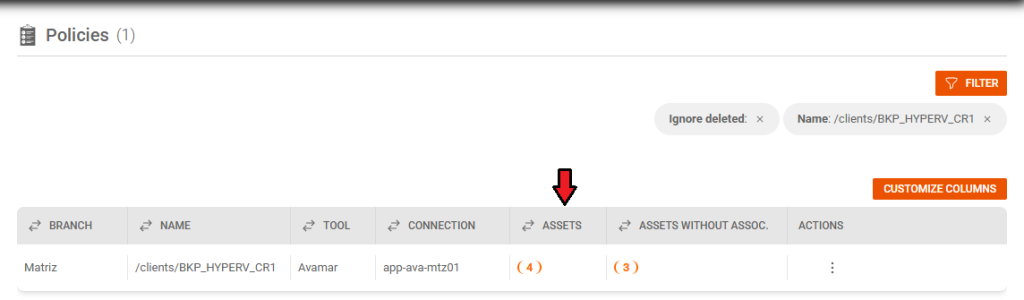
Bringing information about the asset name and when it was created:
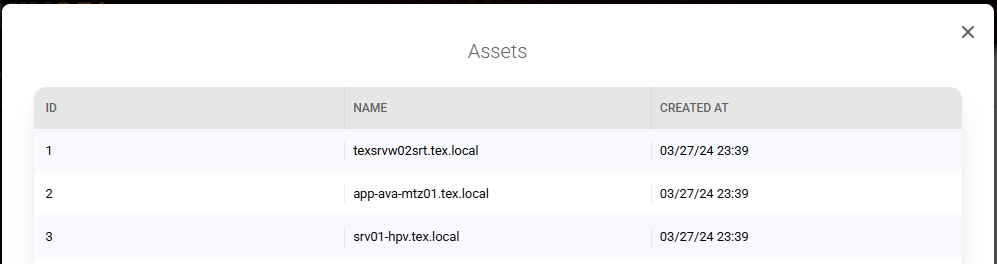
Assets without association:
These are servers that were copied with a certain policy, but are not explicitly linked to it, for example, in a virtualization environment, if the backup policy is configured to copy the entire Hypervisor, without individual selection, Fenix initially will bring only one associated asset (the hypervisor) and when this policy is executed, the copied hosts will be assets without association:
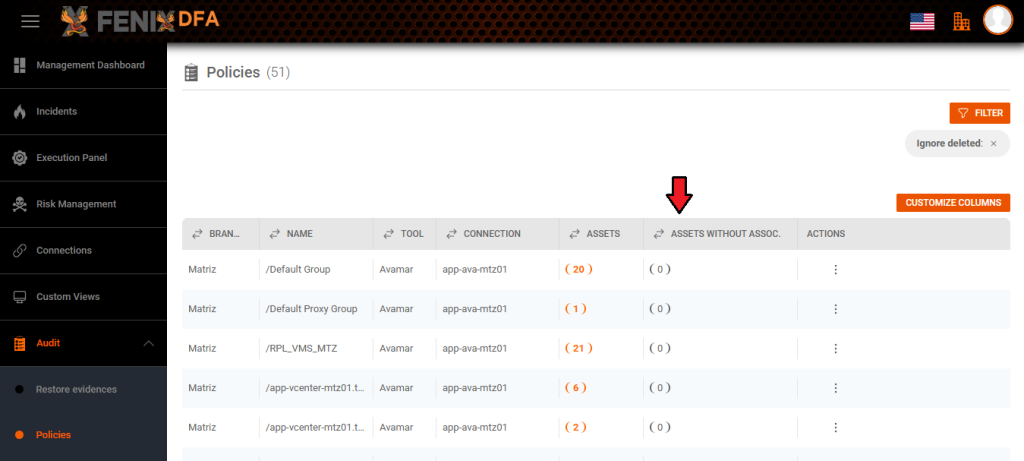
Bringing information about the assets without association name and when it was created:
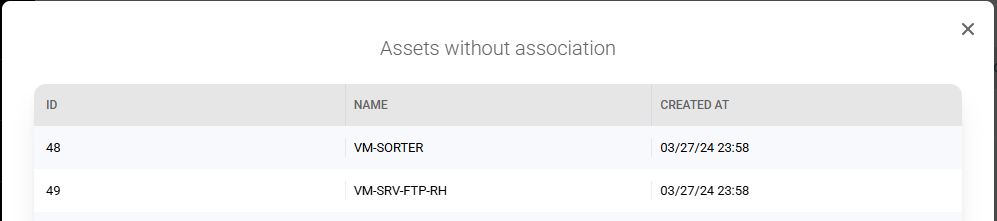
In the actions column, by clicking on settings, we can select the analyzes that make sense in the context of each policy:
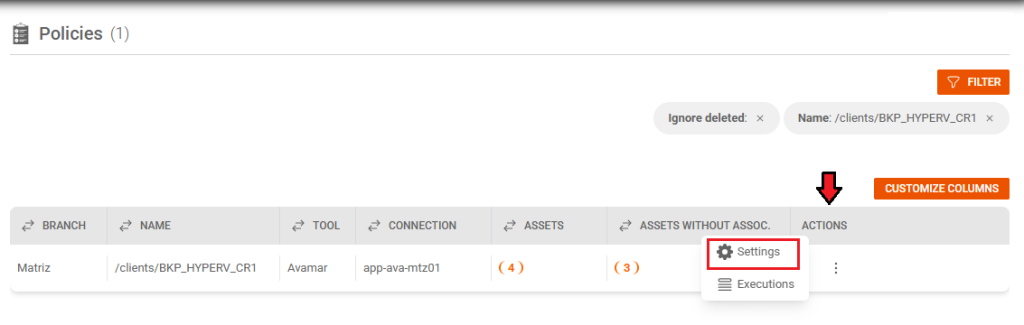
These settings relate to “Risk Management” analyses.
The analyst must inform which metrics will be used in the risk analysis of each policy. For example, in the case of archivelog policies, analyzing duration, size and empty job does not make sense and will generate false positives in risk management.
By default, the system comes with all analyzes enabled:
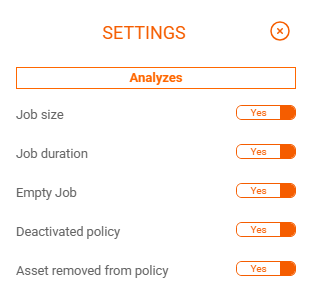
By clicking on executions, we go to the executions log data:
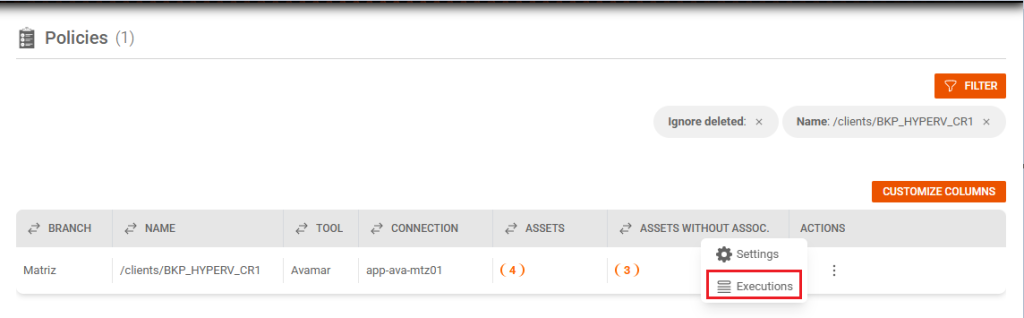
Example:
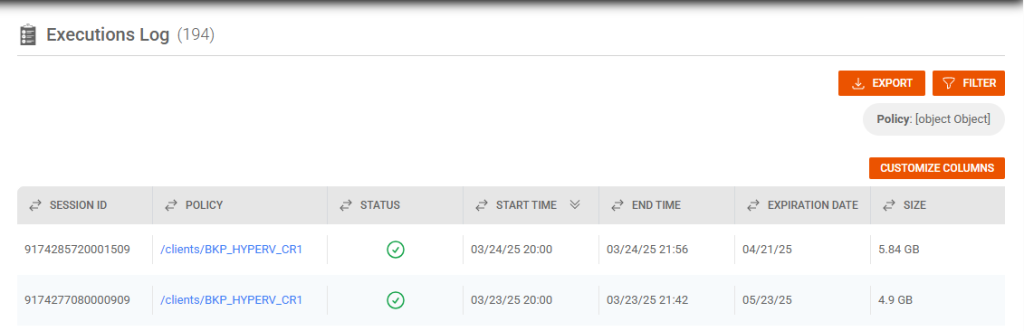
You have the option to customize the columns: